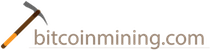What is DASH mining?
What is DASH? Darkcoin was rebranded as DASH. Want to learn how to mine DASH? First, mining DASH is done via scrypt instead of SHA256.
To get started mining DASH you could get a 70KHs DASH miner for about $100 or a 30MHs DASH miner for about $285.
Transcript - How to Mine Darkcoin – The GUI Friendly Simple way of mining Dark Coin
Today I’m going to show you how to mine Darkcoins. You are going to go to how to mine Darkcoins. So, little bit quickly what Darkcoins is, it’s an alt cryptocurrency, a lot like bitcoins but it has more kind of anonymous kind of built into the coin itself. So it’s – while bitcoin can be traced very easily where it’s going back and forth darkcoin is kind of a little bit more privacy orientated. So, it’s a CPU coin but it can also be graphics card or GPU mined. So, today I’m going to show you how to CPU coin mine it and GPU coin mine it.
So, first thing you want to do is disable your antivirus. Reason for that is if we actually download the Darkcoin wallet or the mining software it’s going to pick it up as a virus. I’ll just actually show you right here. I get a link to the wallet and if I go here to download it, Norton comes up saying it’s not safe and it automatically deletes it. So the first thing we’re going to do is just disable Norton whatever your antivirus is. Let’s go for an hour, disable that. So, now we’re going to actually download the wallet. So, let’s get the latest version and I would just recommend going right to Darkcoin’s website. Go to download, get your OS and download the wallet. All right.
Now it’s like an auto remove like I did before. So it should just go through and install. I already have it installed here. And as you could see I got a couple of coins already mined with the software. So we know it works. Two coins here. So what we want to do now is we’re going to get the receive address where we’re going to receive the coins into. So, you’re going to go to receive. This is your address here. You’re going to right click on that and hit copy address.
Now you have copied the receive address next thing we want to do is we want to get this simple CPU mining software installed. It provided a couple of different links, Dropbox, Zip file. The installer install a little bit easier so we just recommend downloading installer. The Zip file will work too but it won’t auto start up the windows so you’ll have to manually start up every time you restart your computer. So, on this I’m going to click more info and run anyway. What that is saying is it’s not a program that should run a lot so Windows doesn’t know what it is.
So, we’re going to hit run anyway. And now you want to just go through and hit next, next, next and install the software. I’ve already installed it so I’m just going to cancel that. And once it is installed you’re going to get something like this that shows up. What you want to do is you want to go down here and you want to find Darkcoin. So, now that you’ve found the coin. We’re actually going to just test make sure it works. So actually I’m going to put in that address we copied before. I’m going to highlight this and I’m going to paste my address in there. So you want your address to go into the receive coin address. That’s step one.
Then we’re going to go over here, make sure that start program invisible is unchecked. We’re going to run it idle and not idle so running the software 24x7 and we’re going to hit run. Next, the DOS screen should pop up. It did and it’s starting to mine right here. So, that means everything is working properly. This is accepted. That’s great. So it’s working. So, what I’m going to do is I’m going to stop this now. Basically, I’m going to go back to settings now what I like to do is just run in the background so I change this to idle. So, when I’m not using the system or walk away from it it’s going to start mining so I choose idle. We’re going to run it invisibly. And then I’m going to just double check and verify that that is my receive address, which it is. And now you can save that and then you can hit run.
So as you can see Donald here is mining away. So when I walk away from my computer it’s going to start mining, come back shake the mouse it’s going to stop mining. It will run 24x7 and as long as I leave my computer on it’s going to run. So, let’s see what else we have here. Okay. We do want to exclude this from the scans. As soon as your Norton comes back on and does its scan it’s going to remove all the mining software and the wallet. So what we’re going to do is I’m going to show you on Norton. It might be a little bit different for your particular antivirus. You can do some Google searches and see how to do it but basically it’s going to be you’re going to exclude certain folder from the scans. The folder we want to exclude from the scans is this C program files folder right here. So, you’re going to browser to it and there’s going to be another C program files and should be called miner. Here it is right here miner. So, I’m going to check off that and when I exclude that I’m going to copy this and exclude it from the scans, which I already have. And you want to exclude it also from auto protect. And folder, put the folder in, exclude and I already have so that’s good. So, now that I’ve excluded it you can re-enable your antivirus and it shouldn’t fight the mining software at all.
What I do want to show you here is also the GPU or graphics way to mine it. You can GPU and CPU mine simultaneously and it should mine just fine. As far as performance, if you have a good graphics card generally you’re going to get more coins with a graphics card than, you know, just CPU mining depending on your chip and everything like that. But if you have a good graphics card I would recommend GPU mining also. So, I’m going to show you this software it’s very similar. It’s just a black icon instead so you’re going to download it, install, next, next, next. It’s going to pop up. You’re going to go down here to Darkcoin, you’re going to paste in your address. Okay. Paste that address, the receive address, same one I showed you before, right under receive. And you’re going to go over here to settings. You’re going to just run, make sure it runs. This one looks a bit little different, you will see, but it is mining so that’s good. Now that we know that it’s mining we can hide it, we can run it when it’s idle and we can save that and we can run. Then you can close the program out. It doesn’t have to be running in the background and then when you walk away it will start mining.
If you have any problems with that, the DOS window doesn’t show up, follow these directions at the bottom, these you might sometimes need a specific driver in order to get it working, ATI driver 3.1. You do need an ATI video card, generally a newer card usually in the last two or three years. And you need this AMD SDK pack also. So, it give you the directions here just click install, next, next, next, restart and it should work on there. So, let me know if you have any questions. If you like the video please give me a thumbs-up. Also at the bottom here you can like, tweet and send me a comment if you have any questions about anything. Yeah, and that’s about it. Hope you like the video.
Thank you.