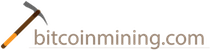What is Dogecoin mining? Learn all you need to get started.
- Overview - Table of Contents
- What is Dogecoin Mining?
- Dogecoin Mining Hardware
- How Dogecoin Mining Works
- What is the Blockchain?
- What is Dogecoin Mining Difficulty?
- Dogecoin Mining Profitability
- Dogecoin Block Reward
- How to Mine Dogecoins
What is Dogecoin Mining?
Dogecoin mining is done by specialized computers and hardware. It serves two main purposes:
1) It secures the network and verifies transactions.
2) New dogecoins are paid out as a reward to miners.
Dogecoin Mining Hardware
The Dogecoin mining industry is less developed than Bitcoin’s. ASICs—powerful computers designed to solve Bitcoin’s proof of work function—are available for Dogecoin but difficult to purchase. Because Dogecoin and Bitcoin use different proof of work functions Bitcoin miners cannot mine Dogecoins.
It’s possible, for example, to buy a Bitcoin Antminer S7 ASIC on Amazon for $714. No such miners are available for Dogecoin.
The best Dogecoin mining hardware available for purchase are graphic cards, but they are not profitable. If you are serious about mining Dogecoins, one option is to simply mine bitcoins with hardware like the Antminer S7 and convert the earned bitcoins to Dogecoin.
How Dogecoin Mining Works
So, how does Dogecoin mining secure the network? Like Bitcoin mining, Dogecoin uses proof of work which makes mining a costly process in terms of both time and energy.
In order to send Dogecoins, transactions must be included in a block. Dogecoin miners then verify these transactions through proof of work. The miners check incoming transactions against previous transactions on the blockchain. If no double-spends are detected, the miners create a block with new transactions and add it to Dogecoin’s existing blockchain.
Each new block is then sent to nodes on the network. The nodes use the miners’ work to continue to verify and transmit transactions across the network.
As mentioned earlier, Dogecoin mining requires vast amounts of time and electricity, which isn’t cheap. The block reward is paid to miners for each block mined, which provides an incentive for miners to contribute their hashing power to the network.
What is the Blockchain?
The Dogecoin blockchain is a public ledger of all Dogecoin transactions. Unlike traditional payment systems like PayPal, Dogecoin is decentralized and distributed. Its public blockchain can be independently verified by anyone.
No old transactions can be erased, and, likewise, no counterfeit or fraud transactions can be created without network consensus. Any attempt to change network rules would create a fork in the blockchain.
What is Dogecoin Mining Difficulty?
One of the main advantages with cryptocurrencies is that the currency supply can be programmed and distributed at selected intervals. This differs from gold, silver and other commodities, which often see mining companies mine at faster rates if price increases.
The Dogecoin mining difficulty is perhaps one of Dogecoin’s most important features. It is an algorithm that is updated based on total network hashing power to ensure that Dogecoin blocks are generated on average every minute.
Imagine this scenario: gold prices rise from $1,200 per ounce to $2,000 per ounce. The increased price would cause gold miners to increase production, and may even push entrepreneurs to create new gold mining businesses. The $800 increase could create so much new supply that the price ends up dropping again.
Cryptocurrencies like Dogecoin are different. No price rise can cause an increase in the rate at which Dogecoins are mined. A sudden increase in Dogecoin’s price would likely cause more miners to point hash power at the network. Unlike gold, however, Dogecoin’s difficulty ensures that the new hash power would simply be balanced with a rise in the difficulty of the proof of work algorithm. The difficulty is adjusted after each block.
Dogecoin Mining Profitability
You can use one of the many Dogecoin mining calculators to determine the potential profitability of hardware. Dogecoin mining profitability will depend on the price of Dogecoin, hash power of your hardware, electricity costs, and hardware efficiency.
Dogecoin Block Reward
Cryptocurrencies like Bitcoin and Litecoin have a finite supply. The block reward eventually becomes so small that no new unites of currency can be created.
Dogecoin’s developers, however, decided to create a permanent 10,000 DOGE reward per block after block 600,000:
- 1–99,999: 0–1,000,000 Dogecoin
- 100,000–144,999: 0–500,000 Dogecoin
- 145,000–199,999: 250,000 Dogecoin
- 200,000–299,999: 125,000 Dogecoin
- 300,000–399,999: 62,500 Dogecoin
- 400,000–499,999: 31,250 Dogecoin
- 500,000–599,999: 15,625 Dogecoin
- 600,000+: 10,000 Dogecoin
How to Mine Dogecoins
To get started mining dogecoins you could get a 70KHs Dogecoin miner for about $100 or a 30MHs Dogecoin miner for about $285.
Want to learn how to mine dogecoins on Mac?
To get started mining dogecoins you could get a 70KHs litecoin miner for about $100.
Want to learn how to mine dogecoins on Windows?
Transcript - What is Dogecoin mining?
Hello, and welcome to my Dogecoin mining tutorial. Today I’m going to teach you how to mine Dogecoins quickly and easily with your Windows PC with an AMD video card. So first thing’s first. You’re going to need a wallet. And the Dogecoin wallet is just a piece of software that keeps your Dogecoins on your computer, unless you send and receive them.
So you want to go to Dodgecoin.com. I have a link in my video description. And just click on Windows and it will download the latest version. I already have it downloaded and on my desktop just for this video. So once you’ve done that you want to extract into a folder. Just drag that into a folder. And inside you’ll see Dogecoinqt.exc. And open that. And it might take a minute or so.
Okay. So now that your wallet’s open it will say out of sync next to wallet. And that just means that it has not synchronized with the Dogecoin network yet. Mine has already been synchronized and I’m just going to blackout some of these parts just for privacy reasons, but on the bottom right here you’ll see a progress bar and just regular progress bar. And after an hour or so the progress bar should complete. And that should mean that it is in sync with the Dogecoin network. Once that is synchronized, your client will be able to receive and send Dogecoins. Okay. So you can open this and leave it to sync while you’re mining. So you can just minimize that for now.
So to start mining we’re going to use a software CG Miner. And again I have the link in the download – in the video description. So once you go to that link, you want to go to CG Miner 3.7.2 Windows ZIP. Click on that and it will download. Again, I already have it downloaded just for this video. One more time you want to extract that into a folder. Then once you open up this folder you will see a bunch of files and these files aren’t useful to you. The only thing you need here is you’re going to need to create a dot bat file which will allow you to start mining.
But before we do that, you will need to join a pool. And a pool is basically just a group of miners that mine together in order to find coins faster. So a good website to find some good pools is Dogepool.com. And I’ll have a link in my video description. And really you can pick any of these pools. It doesn’t matter. There’s really no big difference between them. So just for this video I’m going to go with TeamDoge, but you know, it’s up to you which one you chose.
So then you want to create an account and you’re going to need a user name, password, you’re email and a pin. And a pin is a four digit number and you want to make sure that that you remember this or write it down somewhere because you’re going to need this to get your Dogecoins from the pool into your wallet. So this is a very important number. Once you registered, it’s going to ask you to log in. So I already created an account.
Okay. Once you logged in, you’re going to see a bunch of information on your dashboard. This should be zero. I’m not sure why it’s showing me a number. That’s strange. Okay. So once you’re on your dashboard, you’re going to want to do two things. First, you want to go to your workers tab. And here you want to create a worker. As you can see I already made a test worker, but really it can be any name you want. Here is a test in test. So, we’ll just add test two, test two. So I just add another worker. Really you just want a worker for every separate computer or video cards that you’re using on a pool. You don’t have to, but it lets you see which computers or video cards are performing the best and if there’s something wrong with one them you’ll know which exactly video card or computer that it is that is malfunctioning.
So once you’ve done that. Now, we’re going to want to go back to our CG Miner folder. So here you’re going to want to right click. Go to new, new text document. And let’s call this start – I guess I already have that. Weekend mining. It doesn’t matter what you call it. Then let’s open it with your text editor. And you’re going to want to copy this into this file. Okay. Also you’re going to need to replace a couple things here.
In the username, Doge worker name. You’re going to want to replace it with a username of your pool and the worker name in your pool like we just made. So for me it would be how to mine doge dot test2 and for the password you’re going to need to put in the password that you just made for the worker. So again here it’s going to be test two.
For the second part, you’re going to want to go back to your pool. Click on getting started and copy this part right here. It will be under the command liner instructions. And this a URL that your miner will navigate to to start mining. And again you want to just replace this part right here. And paste that in. Okay. So then you want to save this file and close it. Now, so here right now it is a text file, but we want this to be a dot bat file, B-A-T. So simply just rename it. Here dot bat. Click yes and now you have your bat file.
Now to start mining, simply double click on this bat file. And there we go. It’s beginning to mine. Currently I’m using a Radeon 7850 video card and it should get around 330 kilo hashes per second. So this is going to slowly make it up there and then okay. Yeah, there we go. Now it’s at 300 kilo hashes. If you’re not sure how much your video card should be making, how many hashes it should be generating, simply google litecoin mining hardware. There we go. In the Litecoin wiki just simply google mining hardware comparison for Litecoin and here is a list of different GPUs and how many kilo hashes they should be getting.
So if I search this page for 7850, you can see that people get between 340 and 300 or 411. Wow. So they get around 350 kilo hashes per second. And I’m getting about 310. So, that’s good. I mean, you can optimize it further and you can simply use the settings that they have right here. As you can see right now, I’m running on a lower intensity. So this way I can use the computer while I’m mining. Okay.
And then the final part is once you start mining, just go back to your pool. Click on edit account and you’re going to want to open up your wallet and click in to the much received tab. You ‘r going to want to create a new address. Call that the name of your pool or whatever. And just right click on it, copy the address, go back into your pool and input that address into your payment address. And then you can set automatic payment threshold. 1,000 Doge is the smallest limit. Here we go. And then you just want to put in your pin. And there we go. Now it’s up to the account details. And if we go back into our dashboard, we can see that eventually it will update with the new hash rate.
Now, quick note before we leave is that the hash rate that you see in CG Miner is always going to be much more precise than the hash rate that you see in the pool, because a pool calculates it using the shares over time and because this value can fluctuate so does the hash rate. When in reality your hash rate remains the same. So as long as you’re sure that your worker is working correctly. And then you don’t have to worry about the hash rate that it shows inside your pool. As long as it’s, you know, within 20% accuracy. All right. So it’s going to be a bit slow to update, but eventually it will update to the fairly precise kilo hash per second. And you’ll get paid out in next time you hit your minimum pay out. Okay. Well, I hope you enjoy this video on how to mine Dogecoin. If you liked it feel free to donate Doge coin to my address in the video description. And as always don’t forget to share this video, because the more people use Dogecoin the higher the value will go.
All right, thanks and happy mining.
Transcript - Dogecoin Mining on Mac
All right. So I’m going to walk you through how to start mining Dogecoin. The first thing you need to do is join a pool and right now I’m using poolerino. It’s the most popular one. There’s tons you can find online that doesn’t really matter. The first thing you need to do is click a sign up button. That will take you to this page where you can register account. There’s a number of fields you have to fill out.
I’m not going to do it for you because I already have an account. So I’m just going to go in menu, login. All right. So this is what the inside of the mining pool website looks like. The only thing you really need to do to here to get started is create a new worker. You can do that clicking the My Workers thing. You’ll see I’ve got a couple of workers here. You can add a new worker with this tab on the side. I’m going to make another one. Just call it something worker 2. And when you add that worker, you’ll see that it successfully gets added and you now have a new worker. So it’s pretty much all we need to worry about here. And there are few things you need to remember when you get to later steps.
The first is your username, which in my case is Ardo. Also, your worker name, which is worker 2 and your worker password, which in this case is also worker 2. We’re going to use these later. The only other thing you need to know is the host name, which you can find out at this home tab. If you scroll all the way to the bottom in that homepage you’ll see it’s in this comment. But you want this, you should probably go ahead and copy that and we’ll use that later. All right. So the next thing you need to do is download the actual software to do the mining that available at SourceForge, and it’s called CPU miner. Go ahead and download that. The link’s in the description. It will start your download and while this is going, let’s go over to finder, check out our Downloads folder. You’ll see that it’s a zip file, so you’re going to need to expand that. So go ahead and double-click that, it will expand, you’ll see this minerd executable, which is basically the program that we’re going to run to mine.
Now to run this, we need to use an application called Terminal. You can find that in your applications folder under Utilities. It should be all the way at the bottom here, yep, double click it. You’ll open up a Terminal, it looks like this. If you’re not comfortable with it that’s fine, I’m going tell you exactly what’s you need to type to get this running, then you start with cd downloads, which is going to take you into the Downloads folder, basically, which is where that minerd file is.
You then need to change the permissions on minerd. So you type chmod 755 minerd, which is going to allow you to run the file. And then you’re ready to run it, you need to dot, slash, minerd. The first thing you need is dash O and then you paste that host name that you copied earlier. And then the only other thing you need is user pass, dash, dash, userpass and you need to set that equal to their user name, which in my case was Ardo, dot, your worker name, which was worker 2 for me and then a colon and your worker password, which was also worker 2.
And then you hit enter and your program is running, you’re now mining with your CPU. Right. So I just fast forward about twenty minutes. It’s been running for twenty minutes now. You’ll see it’s still going that the hash rate is a little bit higher. More importantly, you see these accepted messages which means that you are generating valid Dogecoins. If you zoom out and you go back to that pool website and refresh it, you can confirm that it’s working there, as well. This might take a little bit. But when you go back, you’ll see hash rate on your dashboard as well as a number of valid coins that you’ve produced. There you have it.
Transcript - Dogecoin Mining on Windows
Hey everybody. So there’s a new cryptocurrency on the block. It’s called Dogecoin. And Dogecoin is basically a script based coin. So it’s a bit like Litecoin, I guess, you could say. And the maximum amount of coins that can be mined is around 100 billion. So, basically I don’t see any huge advantage to Dogecoin in terms of, you know, its technology compared to other script based coins. But the branding is pretty cool, because I think it’s the first the coins that’s branded off of a popular internet meme, the Doge meme. So I think that will give it a lot of advantage, you know, in terms of how popular it will get. As you can see here it’s released like on December 8th, which was like a week ago or something from when I made this video. And it already has 162 pages on its thread on bitcointalk.org so that alone shows a lot about its popularity at this point.
And yeah basically, if you want to get started mining Dogecoins, first thing you got to do is download the wallet. And the wallet you can get from here. I’ll have the download link in the description for this version and I’ll also have a link to this thread here so you can check out for any updates on the Dogecoin software or other related issues. So once you’ve downloaded the zip file, you want to either make a new folder, you know, move it in there and then extract to a folder so that you get like a new folder for Dogecoin. And then you copy the folder and you – yeah you copy the folder down to like program files or something wherever you want to store it and then you rename over there to like Dogecoin because may be you don’t want this extra stuff here. And then you go inside the folder. You make a shortcut to your desktop of the Dogecoin-QT.exe. You make a shortcut to your desktop and then you start the wallet software.
Once you started the wallet software you go to a much receive. Here is the place where you can make new addresses and you click on new address. And this is a mining pool pay out address that we’re going to make here. So you type in your label like Dogecoin mining pool payout, for example. Then you click okay. I’m not going to do that because I already have an address here. And yeah, you copy the address. You’re going to right click, copy address. Then what you want to do is sign up for a pool. And there’s number of a Dogecoin pools already, but I just chose this one because it was first on the list.
So, this is Doge.scriptpools.com. I’m sure there is other good pools out there and you’re going to have to look for them yourself, but this is just to illustrate an example so. And I think this pool is pretty good as well so. Should be okay. Then you go here to sign up. Click on sign up. And you enter your details. Enter your details, username, password, and it does require an email but it does not require verifications. You don’t have to click on anything in your inbox and then you enter your pin code and you should remember your pin code. Actually, you’re going to need that in a bit. And then you go and log in to the mining pool. And you go to edit account. Logged me out. I’m going to have to log in again.
Yeah, so you go in here, into your account and click on edit account. And here you enter the payment address so. And then you give a certain percentage donation. I would recommend that it’s only a little bit so like a half percent at least. And then you have your automatic payment threshold. So 10,000 is the minimum on this mining pool. And then here at the bottom you enter your four digit pin number and click update accounts. And the payment address should appear here. And yeah, so then after that you got to make a worker. Go to my workers and you type in like a number here like number one. Like, I have number one and X or XO or whatever. And then you want to make a note of this. This is like the worker ID. And this is the password. So you want to make a note of this. They’re not, you know, super-secret or anything. They’re just, you know, so you can log stuff and yeah you can. It’s basically for mining with standalone mining apps.
So the next thing you want to do once you made your worker is download the mining software. And there is basically two ways you can mine for Dogecoins. Number one is or the first one is CPU mining. So you mine with your microprocessor, but that’s usually not that effective alone if done alone so. But you can, you know, try it out as well so. You can get the CUP miner from this thread here. I’ll have it linked in the description. And here is the 32/64 bit miners. And the second way is through graphics card mining or GPU mining with your graphics card. And for Radeon graphic cards and other AMD graphics cards you’re going to want to use CG Miner. And the newer versions of CG miners don’t support script which is the algorithm that the Dogecoin is based on. But this older ones or slightly older ones support it. It’s 3.6.6 for example. That’s a decent version. You go to this link that I’ll have linked and you click on View Raw and you’ll get to download the zip file.
And if you’re running NVidia GeForce or other NVidia graphics card and you’re going to want use CudaMiner and you can get it from this thread at bitcointalk.org, which will also be linked in the description. And here is the zip file. It has both 32 and 64 bit versions in it. So you can just download that and extract it and pick the version that suits you the best. Then once you’ve done that you’re going to want to make this batch files. Basically these batch files, they configure the mining software where it’s going to mine and you know the username details and stuff like that. So you, yeah, you need to make those and to make those you just open up your Notepad. Then you copy this stuff in there. And you enter your details like your username and then the worker Id which was number 1 and then the worker password which I had as X.
So all this are pretty much the same because they’re all based off of I think the CPU miner. So they’re like structure or the format is pretty much the same. Except for CG Miner which is not a script miner by default. So you need to enable like script mining by putting this additional thing here. But otherwise it’s exactly the same as other two. And I’ll have this linked as well in the descriptions so you can like copy then directly as well.
And, yeah, basically these have to be in the same folder as the mining software. So it has to be in the same folder as the executable like CudaMiner.exe or minerde.exe which is the CPU Miner or CG miner. And when you want to run your miner, you run it off the batch file. You don’t run it off the executable, because then it doesn’t get configured. So when you make shortcuts, you want to make shortcuts to the BAT file instead of the executable. And that’s how you run it.
Yeah. That’s all I have for this video. If you have any questions just ask them in the comment section. I’ll try my best to answer them and yeah, that’s all. So happy mining and I’ll see you all later. Bye!